Here is another speed up tweak for Windows 7. By default Windows 7 task bar thumbnail preview gets delay of about 400ms. This guide shows you how to remove that delay and faster load the thumbnail previews of task bar. This process is same as the one we published previously in speed up of Windows XP start menu, that requires you to works with Windows registry.
Step 01
Press WinKey+R, to run a program and type regedit to run Registry Editor.
Step 02
In the Windows Registry navigate to HKEY_CURRENT_USER\Control Panel\Mouse on the left hand side and after double click on MouseHoverTime in right hand side.
Step 03
In the 'Edit String' message box, enter the preferred delay at the 'Value data' field. You can set it as 10 or 0. then Click OK and exit the registry editor.
Please restart the computer to see the results.
Showing posts with label Speed up system. Show all posts
Showing posts with label Speed up system. Show all posts
10.6.09
Registry hack to increase Start Menu loading time
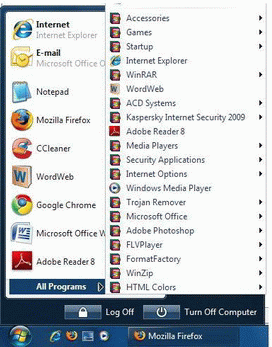
Here is another registry hack that you can increase the Windows XP start menu loading time. This registry tweak may also be applied to Windows Vista and Windows 7.
Normally Windows takes a little time lag before jumping to menus and sub menus. But we can reduce this time lag and increase the Start Menu Showing time by modifying the registry entry.
This is the method to follow:
Click on Start > Run > then type regedit and hit Enter to open Registry Editor.
Expand the menus in Registry Editor as follows :
My Computer > HKEY_CURRENT_USER > Control Panel > Then Click on Desktop .
After click on Desktop, on the right side search for the key 'MenuShowDelay' Double click on it to modify the entry and change the value to '0'. After you done close the Registry editor and Restart Computer.
After restart of computer you can see the faster display of Start menu and other program menus.
27.4.09
Speed up Windows 7 - Applications, tweaks and tips
I have found this great tool on the internet, which can probably increase the speed of Windows 7 and Windows XP. Yes the tool also applicable to Windows XP, But specially created for Windows 7.
Download this Registry File. (adware, spyware tested, clean and malware free)
This file changes the values in windows 7 registry to make things work faster work faster, smoother and more stable. This is a small release and doesn't change much yet, but mostly makes folders work and load faster, increases internet and download speed and shows hidden and protected files, which, in most cases makes spotting unwanted files a lot easier.
Few more Windows 7 Tweaks to optimize and speed up.
1. Click on start
2. Search for Run
3. Typ: msconfig
4. Click on the tab Boot
5. Click on Advanced options...
6. Turn on Number of processors
7. And make your choose how many core u want use 2,4 or maybe 8
8. Click on OK
7. Apply
8. Reset your computer and next time computer will start up faster!
ReadeyBoot and ReadyBoost
ReadyBoot is a tool designed to analyze the boot processes and it allocates additional random access memory (RAM) to optimize the process. ReadyBoost is also available to the ReadyBoot feature when actual system RAM is in short supply. ReadyBoot will then pull the needed RAM from a USB 2.0 flash drive.
the second thing is simply use readyboot with a good clean usb stick, fastest way is to have the usb formatted as ntfs. also a tip, if you think you need the fast boot times and don't have a proper usb stick, pay close attention to read and write speeds when you buy one, a label "readyboost ready" doesn't make it a fast usb stick. values over 20MB/s make it a fast stick.
Download this Registry File. (adware, spyware tested, clean and malware free)
This file changes the values in windows 7 registry to make things work faster work faster, smoother and more stable. This is a small release and doesn't change much yet, but mostly makes folders work and load faster, increases internet and download speed and shows hidden and protected files, which, in most cases makes spotting unwanted files a lot easier.
Few more Windows 7 Tweaks to optimize and speed up.
1. Click on start
2. Search for Run
3. Typ: msconfig
4. Click on the tab Boot
5. Click on Advanced options...
6. Turn on Number of processors
7. And make your choose how many core u want use 2,4 or maybe 8
8. Click on OK
7. Apply
8. Reset your computer and next time computer will start up faster!
ReadeyBoot and ReadyBoost
ReadyBoot is a tool designed to analyze the boot processes and it allocates additional random access memory (RAM) to optimize the process. ReadyBoost is also available to the ReadyBoot feature when actual system RAM is in short supply. ReadyBoot will then pull the needed RAM from a USB 2.0 flash drive.
the second thing is simply use readyboot with a good clean usb stick, fastest way is to have the usb formatted as ntfs. also a tip, if you think you need the fast boot times and don't have a proper usb stick, pay close attention to read and write speeds when you buy one, a label "readyboost ready" doesn't make it a fast usb stick. values over 20MB/s make it a fast stick.
Free up the hard disk space by removing Kaspersky temporary files
Free up the hard disk space by removing Kaspersky temporary files.
Here is a great Windows tip to remove your unnecessary files stored by Kaspersky Internet Security and Kaspersky Anti Virus. You can save a huge amount of your hard drive space by applying this method.
Let's see how to do it in few steps.
01.
Enable “Show Hidden files and folders” option from the folder options of My Computer window.
02.
Disable the Kaspersky Security system.
Then open Kaspersky Application --> Settings --> Options then disable the Self -Defense by removing the mark of the check box.
03.
NowExit from the Kaspersky application ( KAV or KIS ).
Then Go to C:\Documents and Settings\All Users\Application Data\Kaspersky Lab\AVP8.
04.
Open the “Data” folder where you will see many files named as av1A.tmp, av2A.tmp..... etc. and with other files and folders.
05.
Then select all the files having a .tmp extension (Click on Search Button in the same window --> click on all files and folders --> type " *tmp " to search for all temporary files in that folder )
Then delete all the temporary files (.tmp files) you have selected. Make sure not to delete other files. You will now notice a high reduction in your disk space.
( You can do this automatically by downloading Ccleaner application. Ccleaner can increase your hard drive space by removing unwanted files from it. Just give a run on everyday and see how much of files it can remove.)
Here is a great Windows tip to remove your unnecessary files stored by Kaspersky Internet Security and Kaspersky Anti Virus. You can save a huge amount of your hard drive space by applying this method.
Let's see how to do it in few steps.
01.
Enable “Show Hidden files and folders” option from the folder options of My Computer window.
02.
Disable the Kaspersky Security system.
Then open Kaspersky Application --> Settings --> Options then disable the Self -Defense by removing the mark of the check box.
03.
NowExit from the Kaspersky application ( KAV or KIS ).
Then Go to C:\Documents and Settings\All Users\Application Data\Kaspersky Lab\AVP8.
04.
Open the “Data” folder where you will see many files named as av1A.tmp, av2A.tmp..... etc. and with other files and folders.
05.
Then select all the files having a .tmp extension (Click on Search Button in the same window --> click on all files and folders --> type " *tmp " to search for all temporary files in that folder )
Then delete all the temporary files (.tmp files) you have selected. Make sure not to delete other files. You will now notice a high reduction in your disk space.
( You can do this automatically by downloading Ccleaner application. Ccleaner can increase your hard drive space by removing unwanted files from it. Just give a run on everyday and see how much of files it can remove.)
18.4.09
How to enable show hidden files and folders disabled by viruses
We are going to show you how to enable to show hidden files and folders in windows.
Some times viruses and other malicious programs may not allowed or completely wipe out your hidden files and other private folders in C:\ such as hidden folders in 'Documents and Settings'.
Virus may block the access to those hidden files even you enable 'show hidden files and folders' by going to "Folder Options".
The virus implements a policy such as “Shockwave.dll” that’s forcing system to keep hidden files forever not visible or hidden.
Your virus guard may some times failed to block or quarantine those viruses. So the following guide will help you to enable the access to your hidden files and folders.
Some times viruses and other malicious programs may not allowed or completely wipe out your hidden files and other private folders in C:\ such as hidden folders in 'Documents and Settings'.
Virus may block the access to those hidden files even you enable 'show hidden files and folders' by going to "Folder Options".
The virus implements a policy such as “Shockwave.dll” that’s forcing system to keep hidden files forever not visible or hidden.
Your virus guard may some times failed to block or quarantine those viruses. So the following guide will help you to enable the access to your hidden files and folders.
- Go to Start Menu and click on Run (Windows Vista and Windows 7 uses Start Search instead).
- Type RegEdit and press Enter to run Registry Editor.
- Navigate to the following registry key:
HKEY_LOCAL_MACHINE\SOFTWARE\Microsoft\Windows\
CurrentVersion\Explorer\Advanced\Folder\Hidden\SHOWALL - In the right pane, verify that the CheckedValue value data is REG_DWORD type. If it’s not (such as belongs to REG_SZ), then delete the CheckedValue value data.
- If CheckedValue has been delete, create a new DWORD (32-bit) Value and name it as CheckedValue.
- Double click on CheckedValue and change its value data to 1 (virus may change it to 0 or 2).
- Within the same registry key, verify that the Type value data is of REG_SZ type, and has the value data radio. If not, set it to radio. Virus may change it to blank.
- Set the system to show all hidden files and folders by going to Folder options, and then check if hidden files and folders are show.
2.2.09
Top 10 Windows Tools
What always every one want is to maintain their System smoothly and speedily.
I'll discusses here the tools needed for a perfectly running Windows system.
Some of these tools may freeware and some are shareware or licensed tools.
But all these tools have high performance and power to keep windows error free.
1. RegCure
my first choice is Regcure.It scans the whole registry and shows all errors.
You also has the option to view all start-up items of the computer and stop unneccesary items. I'm using it for a long time and is the best registry cleaner.
Regcure finds all junky items, which keeps intact by other tools such as norton,pc on point, and reg mechanic.
"RegCure™ provides fast and efficient scanning and cleaning of your registry so that your computer can run at an optimal level of performance. RegCure identifies invalid registry items and decides what items you want to remove. After removing registry entries, you have the option to restore your computer to a previous state."
Download "regcure" here
2. Trojan Remover
It also based on registry and scans all critical places for trojans and malwares.
Trojan Remover can detect some viruses left by popular virus scanners.
TR is designed specifically to disable/remove Malware without the user having to manually edit system files or the Registry. The program also removes the additional system modifications some Malware carries out which are ignored by standard antivirus and trojan scanners.
Trojan Remover scans ALL the files loaded at boot time for Adware, Spyware, Remote Access Trojans, Internet Worms and other malware. Trojan Remover also checks to see if Windows loads Files/Services which are hidden by Rootkit techniques and warns you if it finds any.
Download Trojan remover
3. CCleaner.
Registry optimizer and removes unnessary files from system.
CCleaner scans all places for unnecessary files .
It has the ability to detect errors of the registry and scan the computer for unnessary files.
also to view startup objects and stop them.
It's uninstaller is a worthy tool which shows items that does not removed by 'add or remove' program
Download 'CCleaner" here
4. Spybot
My another favorite is 'SpyBot Search and Destroy'.
Once my system infected with the trojan called 'Virtumonde', I take up with all popular virus scanners like Kaspersky and PC tools to remove virtumonde. None of them was able to remove Virtumonde but Spybot did it superbly.
Spy bot is an uncomparrable tool to remove
all malware, adware and also it removes viruses.
You can detect and remove some threats which does not remove by some giant virus scanners such as kaspersky.
It also featured with a file shredder and other useful tools.
Download "spybot" here
5.Power Quest Partition Magic.
You don't need any other tool to manupulate your disks and partiotions, if you have Partiotion Magic software.you can quickly and easily create partitions, which act as "file drawers," on your hard disks for storing valuable information such as data files, applications, and operating systems.
Storing information in separate partitions helps you organize and protect your data, safely run multiple operating systems, and reclaim wasted disk space.
PartitionMagic enables you to secure your data by physically separating it from other files. Separate partitions also make backups to networks and removable drives easy.
You also able to create rescue disks with PM.
Download : Partiotion Magic
(power quest partition magic no longer exists, It's acquired by Norton, But you can downlad power quest from other sources. Just google it !)
I'll discusses here the tools needed for a perfectly running Windows system.
Some of these tools may freeware and some are shareware or licensed tools.
But all these tools have high performance and power to keep windows error free.
1. RegCure
my first choice is Regcure.It scans the whole registry and shows all errors.
You also has the option to view all start-up items of the computer and stop unneccesary items. I'm using it for a long time and is the best registry cleaner.
Regcure finds all junky items, which keeps intact by other tools such as norton,pc on point, and reg mechanic.
"RegCure™ provides fast and efficient scanning and cleaning of your registry so that your computer can run at an optimal level of performance. RegCure identifies invalid registry items and decides what items you want to remove. After removing registry entries, you have the option to restore your computer to a previous state."
Download "regcure" here
2. Trojan Remover
It also based on registry and scans all critical places for trojans and malwares.
Trojan Remover can detect some viruses left by popular virus scanners.
TR is designed specifically to disable/remove Malware without the user having to manually edit system files or the Registry. The program also removes the additional system modifications some Malware carries out which are ignored by standard antivirus and trojan scanners.
Trojan Remover scans ALL the files loaded at boot time for Adware, Spyware, Remote Access Trojans, Internet Worms and other malware. Trojan Remover also checks to see if Windows loads Files/Services which are hidden by Rootkit techniques and warns you if it finds any.
Download Trojan remover
3. CCleaner.
Registry optimizer and removes unnessary files from system.
CCleaner scans all places for unnecessary files .
It has the ability to detect errors of the registry and scan the computer for unnessary files.
also to view startup objects and stop them.
It's uninstaller is a worthy tool which shows items that does not removed by 'add or remove' program
Download 'CCleaner" here
4. Spybot
My another favorite is 'SpyBot Search and Destroy'.
Once my system infected with the trojan called 'Virtumonde', I take up with all popular virus scanners like Kaspersky and PC tools to remove virtumonde. None of them was able to remove Virtumonde but Spybot did it superbly.
Spy bot is an uncomparrable tool to remove
all malware, adware and also it removes viruses.
You can detect and remove some threats which does not remove by some giant virus scanners such as kaspersky.
It also featured with a file shredder and other useful tools.
Download "spybot" here
5.Power Quest Partition Magic.
You don't need any other tool to manupulate your disks and partiotions, if you have Partiotion Magic software.you can quickly and easily create partitions, which act as "file drawers," on your hard disks for storing valuable information such as data files, applications, and operating systems.
Storing information in separate partitions helps you organize and protect your data, safely run multiple operating systems, and reclaim wasted disk space.
PartitionMagic enables you to secure your data by physically separating it from other files. Separate partitions also make backups to networks and removable drives easy.
You also able to create rescue disks with PM.
Download : Partiotion Magic
(power quest partition magic no longer exists, It's acquired by Norton, But you can downlad power quest from other sources. Just google it !)
1.2.09
Optimize and Free up your RAM
Are you going to upgrade your RAM due to low performance. Before give a try to FreeRAM XP Pro.FreeRAM XP Pro includes automatic memory monitoring and optimization; advanced tray support; fast, threaded freeing with a stop option; multiple system-metric monitors; a simple and attractive GUI; memory reporting and diagnostic logging; and real-time memory information. FreeRAM XP Pro's AutoFree feature intelligently scales how much RAM is freed with your current system status, thus optimizing RAM without slowing down your computer. FreeRAM XP Pro has been designed to be easy to use yet highly customizable by computer novices and experts alike.
The new version (1.5)introduces Global Memory Compression technology, which frees additional RAM instantly, at no cost to system performance; process memory reporting; advanced memory configuration options; customizable program sounds; and miscellaneous features and fixes.
Includes automatic memory monitoring and optimization; advanced tray support; fast, threaded freeing with a stop option; multiple system-metric monitors; a simple and attractive GUI; memory reporting and diagnostic logging; and real-time memory information.
It's freeware and nothing to lost you.
Download Free Ram XP Pro
The new version (1.5)introduces Global Memory Compression technology, which frees additional RAM instantly, at no cost to system performance; process memory reporting; advanced memory configuration options; customizable program sounds; and miscellaneous features and fixes.
Includes automatic memory monitoring and optimization; advanced tray support; fast, threaded freeing with a stop option; multiple system-metric monitors; a simple and attractive GUI; memory reporting and diagnostic logging; and real-time memory information.
It's freeware and nothing to lost you.
Download Free Ram XP Pro
Subscribe to:
Posts (Atom)
