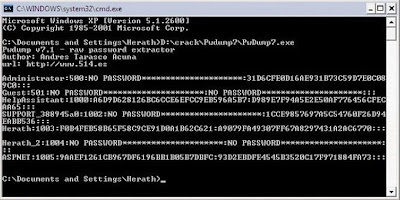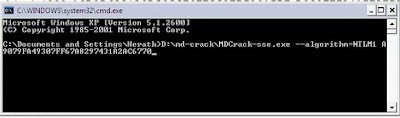This is a one method to crack windows passwords. We will show you other windows password cracking methods in later posts. Here you will get an idea about how Windows password recovering method works exactly.
How many times did you attempted to recover the windows passwords lost bu you. ?
This guide will show you how to securely recover Windows Passwords using two tools
PwDump and MdCrack.Download two tools here (PwDump 7.1 and Mdcrack)First of all I'll give a brief about what is MdCrack and Pwdump.
PwDump used to extract raw passwords from Windows SAM file. (In Windows OS, the SAM file is used to store all information about user passwords and logins) Once you extracted passwords from windows SAM file you can use them to find the what is the exact password.
You also can download PWdump from Andres Tarasco Acuna's web site hereThe
MdCrack part is converts raw hex data extracted by PwDump to decide the exact password. (MdCrack web site :
http://mdcrack.openwall.net)
Ok let's begin to Recover our Windows Passwords.
Step 01: First of all
Download two tools here (PwDump 7.1 and Mdcrack)Extract the zip and copy two folders to a main level directory in my computer (for ex: to D:\ drive)
Step 02:Run Your CMD 'Command Prompt' in Windows
Start > Run > type 'cmd' > OK.
Step 03:Now type the path to PwDump.exe in command prompt.
EX: D:\pwdump\pwdump.exe (don't put spaces between words)
then hit Enter to extract raw passwords from SAM file.
Here is how it looks like on my Windows PC. It should looks same in yours. (click on the image to get a larger version)
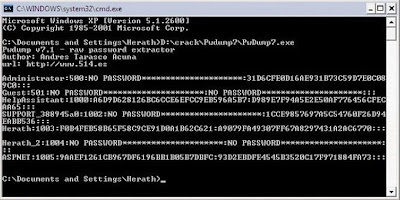 Step 04:
Step 04:Now copy all raw data from command prompt(CMD) to a notepad and save.
(right click on CMD and click on mark to enable select and select the content of passwords and type CTRL+V to copy.)
Close the CMD.
Step 05:Now again open the CMD and type the path to MDcrack to fire up MdCrack.
You should care in this step.
EX:
D:\md-crack\MDCrack-sse.exe --algorithm=NTLM1 A9079FA49307FF67A8297431A2AC6770
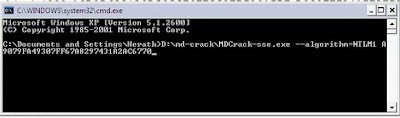
the hex part (A9079FA49307FF67A8297431A2AC6770) should be the second part of the hex data shown after each user. (after the
: mark of hex raw)
Now hit enter to begin the process.
You are alsmost done and just wait till the MdCrack recovering the passwords.
Don't forgot to let us know your rresults here.
Happy Cracking/Recovering